Important: If HBE provides quarterly and/or annual payroll tax return services for your organization, please be sure to contact us with your new password anytime it is updated.
Effective September 19, 2019, the IRS is implementing the following requirements for EFTPS Internet passwords:
- A 13-month expiration policy will be implemented. This means that passwords expire after 13 months from the time they were changed.
- For QuickBooks Desktop Payroll Enhanced users, the password length requirement will be increased from 8-12 characters to 12-30 characters.
- For passwords that have been update in the past 13 months, the existing password with 8-12 characters will still work.
- For passwords that have not been updated in the past 13 months or are system-generated passwords, payments will be rejected and users will be forces to update their password on the EFTPS website before payment can be sent.
If you are the owner of an EFTPS account, you can reset your EFTPS Internet password. To do so, you need to have your Taxpayer Identification Number (TIN), PIN, and Internet password.
How to Change Your EFTPS Internet Password
- Go to the EFTPS website: www.eftps.gov/eftps
- On the home page, select Login.
- Enter your Taxpayer Identification Number (TIN), PIN, and your current Internet password to log in.
- Update your Internet Password to meet the new security requirements.
After changing your Internet password, you must wait one hour before sending a federal e-payment.
For help with changing your Internet password, call EFTPS Support at 1.800.982.3526.
If you use the E-Services feature in QuickBooks Online (QBO):
- No further action is required.
- Any changes to your password made within the EFTPS site will automatically sync to your QBO account.
If you use E-Pay in QuickBooks Desktop:
- You should change your password in QuickBooks Desktop to match your new EFTPS Internet password the next time you make an e-payment.
To change your password in QuickBooks Desktop when making an e-payment:
- From the Payroll Center, select the Pay Liabilities tab.
- In the Pay Taxes & Other Liabilities section, select the federal liability to e-pay, and select View/Pay.
- Verify that E-payment is selected, and select E-pay.
- Clear the Remember My Information for next Time checkbox.
- Enter your new 4-Digit PIN and EFTPS Internet password.
- Enter any other missing information.
- Select Submit.
The next time you make e-payment, re-enter your new 4-Digit PIN and EFTPS Internet password, and select the Remember my Information for Next Time option.